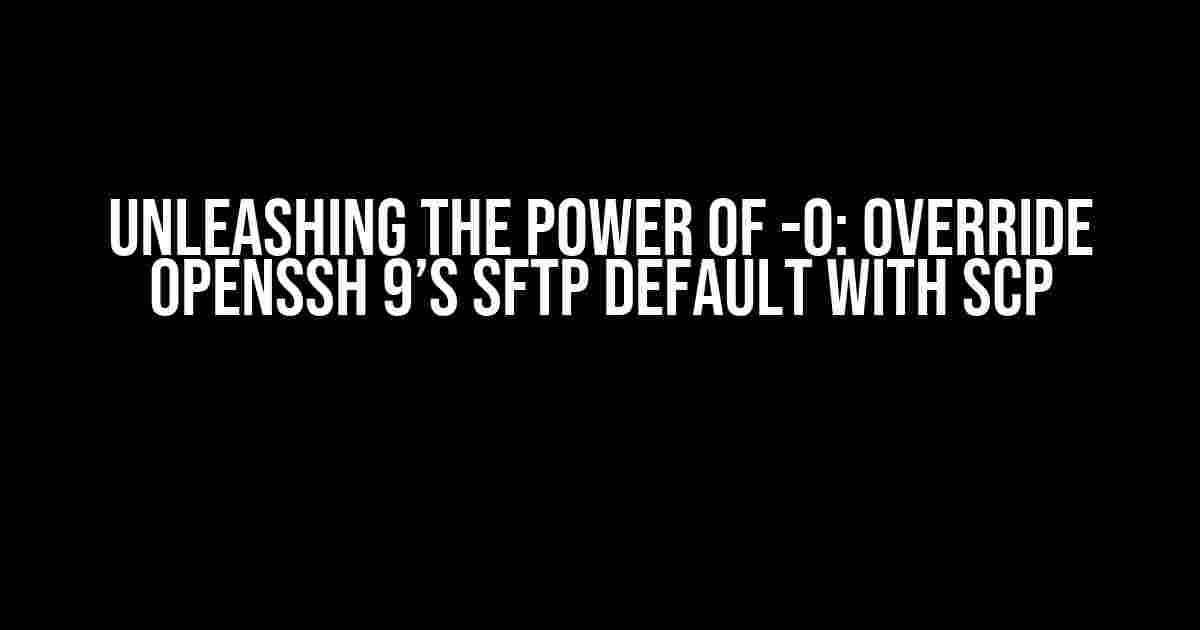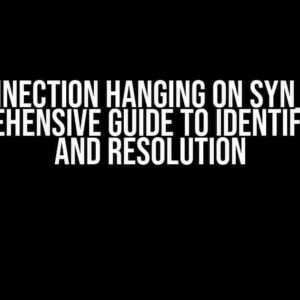Are you tired of being limited by OpenSSH 9’s default SFTP protocol for secure file transfers? Look no further! In this comprehensive guide, we’ll dive into the world of SCP (Secure Copy) and explore how the -O option can be used to override OpenSSH 9’s SFTP default, giving you more flexibility and control over your file transfers.
What is SCP and how does it differ from SFTP?
SCP (Secure Copy) is a secure file transfer protocol that allows you to copy files between hosts on a network. It’s similar to SFTP (Secure File Transfer Protocol), but with some key differences:
- SCP is a more lightweight protocol, requiring fewer resources and less overhead.
- SCP does not support remote file management operations like SFTP (e.g., creating directories, deleting files).
- SCP is generally faster than SFTP for large file transfers.
In OpenSSH 9, SFTP is the default protocol for secure file transfers. However, with the -O option, you can override this default and use SCP instead.
The -O Option: Unlocking SCP’s Potential
The -O option is a powerful tool that allows you to specify the protocol to use for file transfers. By default, OpenSSH 9 uses SFTP, but by adding the -O option, you can force SCP to be used instead.
scp -O filename user@host:/remote/pathIn this example, the -O option tells SCP to use the SCP protocol instead of SFTP. You can use this option with any SCP command to override the default SFTP protocol.
Benefits of Using SCP with the -O Option
So, why would you want to use SCP with the -O option instead of SFTP? Here are some benefits to consider:
- Faster Transfer Speeds: SCP is generally faster than SFTP, making it ideal for large file transfers.
- Less Overhead: SCP requires fewer resources and less overhead, making it a more lightweight protocol.
- Simplified File Transfers: SCP is a more straightforward protocol, with fewer complexities and nuances than SFTP.
Practical Examples of Using the -O Option
Now that you know the benefits of using SCP with the -O option, let’s explore some practical examples:
Example 1: Transfer a Single File
scp -O filename user@host:/remote/pathIn this example, we’re transferring a single file named “filename” to the remote host “user@host” using the SCP protocol.
Example 2: Transfer Multiple Files
scp -O file1 file2 file3 user@host:/remote/pathIn this example, we’re transferring multiple files (file1, file2, and file3) to the remote host “user@host” using the SCP protocol.
Example 3: Transfer a Directory
scp -O -r /local/path user@host:/remote/pathIn this example, we’re transferring an entire directory (/local/path) to the remote host “user@host” using the SCP protocol. The -r option tells SCP to recursively transfer all files and subdirectories.
Troubleshooting Common Issues
When using the -O option with SCP, you may encounter some common issues. Here are some troubleshooting tips to help you overcome them:
Issue 1: SCP Connection Refused
If you receive a “connection refused” error when trying to use the -O option, check that:
- The remote host is accessible and running an SSH server.
- The username and password are correct.
- There are no firewall rules blocking the connection.
Issue 2: SCP Protocol Not Supported
If you receive an error saying that the SCP protocol is not supported, check that:
- The remote host supports SCP protocol (it’s enabled by default in OpenSSH 9).
- The -O option is correctly specified in the SCP command.
By following these troubleshooting tips, you should be able to overcome common issues and successfully use the -O option with SCP.
Conclusion
In this comprehensive guide, we’ve explored the power of the -O option for overriding OpenSSH 9’s SFTP default with SCP. With its faster transfer speeds, lower overhead, and simplified file transfers, SCP is an attractive alternative to SFTP. By using the -O option, you can unlock SCP’s potential and take control of your secure file transfers. Remember to troubleshoot common issues and adapt the examples to your specific use case.
With the -O option, you’re no longer limited by OpenSSH 9’s SFTP default. Take your file transfers to the next level with SCP!
| Protocol | Default | Supported | Description |
|---|---|---|---|
| SFTP | Yes | OpenSSH 9+ | Secure File Transfer Protocol |
| SCP | No | OpenSSH 9+ | Secure Copy Protocol |
Last but not least, remember to always use secure file transfer protocols like SCP and SFTP to protect your data from unauthorized access.
FAQs
Q: Is SCP compatible with all SSH servers?
A: SCP is compatible with most SSH servers, but it’s not guaranteed to work with all servers. It’s always a good idea to check the server’s documentation for SCP support.
Q: Can I use the -O option with other SCP options?
A: Yes, you can combine the -O option with other SCP options, such as -r for recursive transfers or -P for specifying the port number.
Q: Is SCP more secure than SFTP?
A: Both SCP and SFTP are secure protocols, but they have different security features and use cases. SCP is more lightweight and suitable for simple file transfers, while SFTP provides more advanced file management features. Choose the protocol that best fits your security needs.
Frequently Asked Question
Stay ahead of the curve with our expert answers to your burning questions about overriding OpenSSH 9 default with the -O option for scp transfers!
What is the default protocol used by OpenSSH 9 for file transfers?
By default, OpenSSH 9 uses SFTP (Secure File Transfer Protocol) for file transfers, which provides a secure and reliable way to transfer files over the network. However, there might be situations where you need to override this default behavior, and that’s where the -O option comes in!
What is the purpose of the -O option in scp transfers?
The -O option in scp transfers is used to specify the protocol used for file transfers. By default, scp uses the SFTP protocol, but with the -O option, you can override this default and force scp to use the legacy SCP protocol (RCP) instead.
How do I use the -O option to override OpenSSH 9 default protocol for scp transfers?
To override the default SFTP protocol and use the legacy SCP protocol instead, you can add the -O option followed by the protocol name (scp) to your scp command. For example: scp -O scp
What are the differences between SFTP and SCP protocols used for file transfers?
SFTP (Secure File Transfer Protocol) and SCP (Secure Copy) are both secure protocols used for file transfers, but they have some key differences. SFTP is a more modern protocol that provides a richer set of features, including directory listings, file permissions, and recursive file transfers. SCP, on the other hand, is a simpler protocol that is mainly used for copying files between hosts.
Are there any security implications of using the -O option to override OpenSSH 9 default protocol for scp transfers?
Yes, there are security implications to consider when using the -O option to override the default SFTP protocol. The SCP protocol used by the -O option is an older protocol that has some security limitations compared to SFTP. For example, SCP does not provide encryption for file metadata, and it uses a weaker encryption algorithm. Therefore, it’s recommended to use the SFTP protocol whenever possible to ensure the highest level of security for your file transfers.